Buttons: Basic button classes used on a href and button elements
/*---------- STANDALONE STYLE -----------*/
/* ----------basic buttons-------------*/
.btn{
background: transparent;
padding: 4px 12px;
border: 1px solid #CCC;
color: #66757F;
font-family: Arial;
font-size: 13px;
line-height: 22px;
text-decoration: none;
float: left;
margin: 0;
cursor: pointer;
}
.button:focus, .button:active, .btn:focus, .btn:active {
outline: none !important;
}
/*
You can edit on:hover state in your theme.css depending on your needs
maybe add a background transition!?
*/
.btn:hover{
-ms-filter: "progid:DXImageTransform.Microsoft.Alpha(Opacity=90)";
/* IE 5-7 */
filter: alpha(opacity=9);
/* Netscape */
-moz-opacity: 0.9;
/* Safari 1.x */
-khtml-opacity: 0.9;
/* Good browsers */
opacity: 0.9;
}
.btn-border{
padding: 3px 15px;
border: 3px solid #ccc;
}
/*
You can edit button radius in your theme.css depending on your needs
*/
.btn-radius{
border-radius: 32px;
-webkit-border-radius: 32px;
-moz-border-radius: 32px;
}
/* button colors used in this example */
.blue-sky {
background-color: #00AFF0 !important;
color: #fff !important;
border-color: #00AFF0;
}
.redish {
background-color: #EE4D3B !important;
color: #fff !important;
border-color: #EE4D3B;
}
.border-blue-sky {
border-color: #00AFF0 !important;
color: #00AFF0;
}
.border-redish {
border-color: #EE4D3B !important;
color: #EE4D3B;
}
Buttons: Icon buttons used on a href elements
In our examples we're using "btn-square" and "btn-circle" on href elements.
You can change the colors of buttons by using pre-made classes included in decorator.css color palette
that you can find under colors section in main menu, or you can change it to any
color you desire. You can also change Icons using
icons-decorator.css and icon sprites included with decorator framework.
Please make all the changes in your theme.css
You can change on:hover state as well as border radius in your theme.css For larger or smaller buttons just adjust padding and icon position. On some icons you'd need to adjust height and width.
You can change on:hover state as well as border radius in your theme.css For larger or smaller buttons just adjust padding and icon position. On some icons you'd need to adjust height and width.
Example:
Thumbnails Notifications
/*---------- STANDALONE STYLE -----------*/
/* simple href reset if used as standalone */
a{
font-family: Arial;
font-size: 13px;
text-decoration: none;
}
.btn-square{
display: block;
padding: 8px;
border: 3px solid;
float: left;
border-radius: 4px;
-webkit-border-radius: 4px;
-moz-border-radius: 4px;
}
.btn-circle {
display: block;
padding: 10px;
border-radius: 122px;
border: 3px solid;
float: left;
}
.btn-square i, .btn-circle i {
display: block;
width: 24px;
height: 24px;
}
.btn-icon{
float: left;
margin: 0;
padding: 4px 12px;
cursor: pointer;
border: 1px solid #CCC;
color: #66757F;
line-height: 28px;
background: transparent;
}
.btn-border{
border: 3px solid #ccc;
}
.btn-radius{
border-radius: 32px;
-webkit-border-radius: 32px;
-moz-border-radius: 32px;
}
.btn-icon i {
height: 26px;
margin-top: -1px;
}
/*
Icon buttons edits.
Don't forget to include icons-decorator.css and download necessary icon
sprites. You can find them on: https://github.com/uloga/decorator-icons
*/
.btn-circle [class^="bi_"], [class*=" bi_"] {
background-image: url("../img/big/glyph-big-white.png");
}
.btn-square [class^="bi_"], [class*=" bi_"] {
background-image: url("../img/big/glyph-big-white.png");
}
.border-blue [class^="bi_"], [class*=" bi_"] {
background-image: url("../img/big/glyph-big-blue.png");
}
.border-yellow [class^="bi_"], [class*=" bi_"] {
background-image: url("../img/big/glyph-big-yellow.png");
}
.redish [class^="bi_"], [class*=" bi_"] {
background-image: url("../img/big/glyph-big-white.png");
}
.border-pink [class^="bi_"], [class*=" bi_"] {
background-image: url("../img/big/glyph-big-pink.png");
}
/*
on some icons you'd need to change hight or width as
we've done in our example: we've changed height to 25px;
*/
.border-blue .bi_qrcode{
height: 25px;
}
/* colors used in this example */
.gray-blue-lighter {
background-color: #566D79!important;
color: #fff!important;
border-color: #566D79;
}
.border-blue {
border-color: #3B8CD3!important;
color: #3B8CD3;
}
.green {
background-color: #52AD52!important;
color: #fff!important;
border-color: #52AD52;
}
.border-yellow {
border-color: #F3AB44!important;
color: #F3AB44;
}
.redish {
background-color: #EE4D3B!important;
color: #fff!important;
border-color: #EE4D3B;
}
.border-pink {
border-color: #D9254C!important;
color: #D9254C;
}
Labels: Basic labels and badges
/* ----------LABELS-------------*/
/* simple reset if used as standalone */
a, .label, .badge{
font-family: Arial;
font-size: 13px;
text-decoration: none;
}
.label{
display: inline;
padding: 1px 5px;
font-size: 12px;
color: #fff;
text-align: center;
white-space: nowrap;
vertical-align: baseline;
border-radius: 2px;
-webkit-border-radius: 2px;
-moz-border-radius: 2px;
border: 2px solid;
}
.badge{
border-radius: 10px;
-webkit-border-radius: 10px;
-moz-border-radius: 10px;
}
a .label{
margin-left: 3px;
font-weight: bold;
}
/* styles used in our examples */
.success {
background-color: #52AD52 !important;
color: #fff !important;
border-color: #52AD52;
}
.warning {
background-color: #F3AB44 !important;
color: #fff !important;
border-color: #F3AB44;
}
.info {
background-color: #00AFF0 !important;
color: #fff !important;
border-color: #00AFF0;
}
.danger {
background-color: #EE4D3B !important;
color: #fff !important;
border-color: #EE4D3B;
}
.border-pink {
border-color: #D9254C !important;
color: #D9254C;
}
.border-lilac {
border-color: #4D4385 !important;
color: #4D4385;
}
.border-lilac {
border-color: #4D4385 !important;
color: #4D4385;
}
Alerts / Quotes: Alerts and Quotes
/* ----------ALERTS AND QUOTES-------------*/
/* simple reset if used as standalone */
.alert, .quote, a{
font-family: Arial;
font-size: 13px;
}
.alert, .quote{
padding: 15px;
float: left;
width: 96%;
margin-bottom: 20px;
}
.alert{
border: 1px solid transparent;
border-radius: 3px;
-webkit-border-radius: 3px;
-moz-border-radius: 3px;
text-shadow: 0 1px 1px #e3e3e3;
position: relative;
}
.alert-success {
background-color: rgba(173, 231, 173, 0.95) !important;
border-color: rgba(134, 221, 134, 0.97);
color: #1D911D;
}
.alert-info {
background-color: rgba(0, 175, 240, 0.38) !important;
border-color: rgba(0, 175, 240, 0.41);
color: #086588;
}
.alert-warning {
background-color: rgba(253, 164, 37, 0.36) !important;
border-color: rgba(253, 167, 43, 0.41);
color: #C27506;
}
.alert-danger {
background-color: rgba(248, 96, 79, 0.5) !important;
border-color: rgba(248, 97, 80, 0.32);
color: #CA1D09;
}
.alert span{
font-weight: bold;
}
.alert a{
text-decoration: underline;
}
.alert-close {
position: absolute;
top: 15px;
right: 15px;
font-size: 14px;
font-weight: bold;
text-decoration: none !important;
opacity: 0.7;
}
.alert-close:hover{
text-decoration: none !important;
opacity: 1.0;
}
.alert-success a{
color: #1D911D;
}
.alert-info a{
color: #086588;
}
.alert-warning a{
color: #C27506;
}
.alert-danger a{
color: #CA1D09;
}
/* quotes */
.quote{
background: #f6f6f6;
border-left: 4px solid;
line-height: 19px;
color: #555 !important;
}
/*
Color styles used in our quote examples
you can add any color styles or pre-made colors included with
decorator.css, please make changes only in your theme.css file
*/
.border-green {
border-color: #4D4385 !important;
color: #4D4385;
}
.border-blue {
border-color: #3B8CD3 !important;
color: #3B8CD3;
}
.border-yellow {
border-color: #F3AB44 !important;
color: #F3AB44;
}
.border-redish {
border-color: #EE4D3B !important;
color: #EE4D3B;
}
Navbar: Top horizontal navbar with a search form included
In our example horizontal navbar is using "gray-blue-light" class from standard color palette provided in decorator.css.
In your theme.css you can change this to any desirable color, or you can use any of our
pre-made colors from color palette that is provided in decorator.css
If you want to use pre-made colors, all you have to do is add extra color related
eg:"blue-sky" class to your main navbar (wrapper) element.
Example:
/*---------- STANDALONE STYLE -----------*/
/* simple reset if used as standalone */
a{
font-family: Arial;
font-size: 13px;
text-decoration: none;
}
.left{
float: left;
}
.right{
float: right;
}
.navbar {
float: left;
width: 100%;
min-height: 10px;
}
.navbar ul{
padding: 0;
margin: 0;
list-style: none;
}
.navbar .brand {
float: left;
margin: 10px 15px;
font-size: 19px;
line-height: 23px;
color: #fff;
}
.navbar ul li a{
color: #fff;
line-height: 16px;
}
.navbar .search-form{
width: auto;
position: relative;
top: 8px;
margin: 0 8px;
float: left;
}
.navbar .search-form input {
width: 180px;
padding: 4px 8px;
border: none;
}
.navbar .search-form .button{
padding: 4px 8px;
border: none;
height: 28px;
font-size: 12px;
line-height: 17px;
}
.navbar .search-form .button-right{
border-left: 1px solid rgba(0, 0, 0, 0.17) !important;
}
.navbar .search-form .button-left{
border-right: 1px solid rgba(0, 0, 0, 0.17) !important;
}
.navbar ul li a:hover{
transition: background-color 0.5s ease;
}
/* --------NAVBAR TOP-BAR EXTRA EDITS---------*/
.top-bar ul{
height: 44px;
}
.top-bar ul li, .top-bar ul li a{
float: left;
}
.top-bar ul li{
position: relative;
display: inline;
}
.top-bar ul li a{
float: left;
padding: 14px 24px;
}
/*
Depending on your needs, in your theme.css
you can change on hover and active background and text color
*/
.top-bar li a:hover, .top-bar li .active {
color: #4A5961 !important;
background-color: #eee !important;
}
.top-bar .divider {
border-right: 1px solid rgba(0, 0, 0, 0.17);
height: 100%;
}
/* colors used in this example */
.gray-blue-light {
background-color: #4A5961!important;
color: #fff!important;
border-color: #4A5961;
}
/* basic form elements */
input {
display: inline-block;
height: 20px;
padding: 6px;
margin: 0;
font-size: 13px;
line-height: 20px;
color: #555;
vertical-align: middle;
border: 1px solid #ccc;
float: left;
}
.button {
float: left;
margin: 0;
padding: 4px 12px;
cursor: pointer;
background: #fff;
border: 1px solid #CCC;
color: #66757F;
}
Navbar: Vertical left navbar including search form
If you want to make your navbar a fixed navbar, all you
have to do is add "fixed" class to it, or add extra code to your "left-navbar" class
eg: .left-navbar{ position: fixed; top:0; bottom:0; left:0; } in your theme.css
Or let's say you want your navbar to appear right in stead of left, than you
have to add right: 0; instead of left:0;
eg: .left-navbar{ position: fixed; top:0; right:0; bottom:0; }
In our example "left-navbar" width is set to 220px; You can change this based on your needs. Please make all the changes in your theme.css do not change the main decorator.css
In our example "left-navbar" width is set to 220px; You can change this based on your needs. Please make all the changes in your theme.css do not change the main decorator.css
Example:
/*---------- STANDALONE STYLE -----------*/
/* simple reset if used as standalone */
a{
font-family: Arial;
font-size: 13px;
text-decoration: none;
}
.left{
float: left;
}
.right{
float: right;
}
.navbar {
float: left;
width: 100%;
min-height: 10px;
}
.navbar ul{
padding: 0;
margin: 0;
list-style: none;
}
.navbar .brand {
float: left;
margin: 10px 15px;
font-size: 19px;
line-height: 23px;
color: #fff;
}
.navbar ul li a{
color: #fff;
line-height: 16px;
}
.navbar .search-form{
width: auto;
position: relative;
top: 8px;
margin: 0 8px;
float: left;
}
.navbar .search-form input {
width: 180px;
padding: 4px 8px;
border: none;
}
.navbar .search-form .button{
padding: 4px 8px;
border: none;
height: 28px;
font-size: 12px;
line-height: 17px;
}
.navbar .search-form .button-right{
border-left: 1px solid rgba(0, 0, 0, 0.17) !important;
}
.navbar .search-form .button-left{
border-right: 1px solid rgba(0, 0, 0, 0.17) !important;
}
.navbar ul li a:hover{
transition: background-color 0.5s ease;
}
/* --------NAVBAR LEFT-BAR EXTRA EDITS---------*/
.left-bar, .left-bar ul{
float: left;
width: 220px;
}
.left-bar .logo{
float: left;
width: 100%;
overflow: hidden;
margin: 0;
}
.left-bar .brand {
float: left;
padding: 14px 0;
margin-left: 12%;
}
.left-bar .search-form{
width: 90%;
display: block;
margin: 15px auto;
float: none;
top: 0;
overflow: hidden;
}
.left-bar .search-form input{
width: 100%;
}
.left-bar .button-right{
position: absolute;
right: 0;
}
.left-bar ul li{
float: left;
display: block;
width: 100%;
overflow: hidden;
}
.left-bar ul li a {
float: left;
padding: 14px 0;
width: 89%;
padding-left: 12%;
}
.left-bar li a:hover, .left-bar li .active {
color: #4A5961 !important;
background-color: #eee !important;
}
.left-bar .divider {
border-bottom: 1px solid rgba(0, 0, 0, 0.17);
width: 100%;
}
/* colors used in this example */
.gray-blue-light {
background-color: #4A5961!important;
color: #fff!important;
border-color: #4A5961;
}
/* basic form elements */
input {
display: inline-block;
height: 20px;
padding: 6px;
margin: 0;
font-size: 13px;
line-height: 20px;
color: #555;
vertical-align: middle;
border: 1px solid #ccc;
float: left;
}
.button {
float: left;
margin: 0;
padding: 4px 12px;
cursor: pointer;
background: #fff;
border: 1px solid #CCC;
color: #66757F;
}
Navbar: Top horizontal icons navbar with a search form included
In our example horizontal icons navbar is using "gray-blue-light" class from standard color palette provided in decorator.css.
In your theme.css you can change this to any desirable color, or you can use any of our
pre-made colors from color palette that is provided in decorator.css
If you want to use pre-made colors, all you have to do is add extra color related
eg:"blue-sky" class to your main navbar (wrapper) element.
Since we are using icons in this example, you'll also need to include icons that come with decorator. Please make all the changes in your theme.css do not change the main decorator.css
Since we are using icons in this example, you'll also need to include icons that come with decorator. Please make all the changes in your theme.css do not change the main decorator.css
Example:
/*---------- STANDALONE STYLE -----------*/
/* simple reset if used as standalone */
a{
font-family: Arial;
font-size: 13px;
text-decoration: none;
}
.left{
float: left;
}
.right{
float: right;
}
.navbar {
float: left;
width: 100%;
min-height: 10px;
}
.navbar ul{
padding: 0;
margin: 0;
list-style: none;
}
.navbar .brand {
float: left;
margin: 10px 15px;
font-size: 19px;
line-height: 23px;
color: #fff;
}
.navbar ul li a{
color: #fff;
line-height: 16px;
}
.navbar .search-form{
width: auto;
position: relative;
top: 8px;
margin: 0 8px;
float: left;
}
.navbar .search-form input {
width: 180px;
padding: 4px 8px;
border: none;
}
.navbar .search-form .button{
padding: 4px 8px;
border: none;
height: 28px;
font-size: 12px;
line-height: 17px;
}
.navbar .search-form .button-right{
border-left: 1px solid rgba(0, 0, 0, 0.17) !important;
}
.navbar .search-form .button-left{
border-right: 1px solid rgba(0, 0, 0, 0.17) !important;
}
.navbar ul li a:hover{
transition: background-color 0.5s ease;
}
/* --------NAVBAR TOP-BAR EXTRA EDITS---------*/
.top-bar-icon ul{
height: 58px;
}
.top-bar-icon ul li, .top-bar-icon ul li a{
float: left;
}
.top-bar ul li{
position: relative;
display: inline;
}
.top-bar-icon ul li a{
float: left;
padding: 14px 24px;
line-height: 30px;
}
.top-bar-icon li a:hover, .top-bar-icon li .active {
color: #4A5961 !important;
background-color: #eee !important;
}
/*
important note: you have to include the decorator-icons.css
and icon sprite images folder in order to use icons
*/
.top-bar-icon [class^="bi_"], [class*=" bi_"] {
background-image: url("../img/big/glyph-big-white.png");
width: 30px;
height: 28px;
line-height: 28px;
margin-top: -1px;
vertical-align: middle;
display: inline-block;
}
.top-bar-icon li a:hover > i, .top-bar-icon li .active > i{
background-image: url("../img/big/glyph-big-gray-blue-light.png");
}
/*
The default width of icons is 30px , you can change the width of your
icons to adjust the alignment as shown in our example
we've set two icons's width to 24px since those are smaller
in width
*/
.top-bar-icon li a .bi_fire, .top-bar-icon li .bi_calendar{
width: 24px;
}
/* top bar search form and brand edit*/
.top-bar-icon .brand{
line-height: 38px;
}
.top-bar-icon .search-form {
top: 15px;
}
/*
Depending on your needs, in your theme.css
you can change on hover and active background and text color
*/
.top-bar-icon li a:hover, .top-bar-icon li .active {
color: #4A5961 !important;
background-color: #eee !important;
}
.top-bar-icon .divider {
border-right: 1px solid rgba(0, 0, 0, 0.17);
height: 100%;
}
/* colors used in this example */
.gray-blue-light {
background-color: #4A5961!important;
color: #fff!important;
border-color: #4A5961;
}
/* basic form elements */
input {
display: inline-block;
height: 20px;
padding: 6px;
margin: 0;
font-size: 13px;
line-height: 20px;
color: #555;
vertical-align: middle;
border: 1px solid #ccc;
float: left;
}
.button {
float: left;
margin: 0;
padding: 4px 12px;
cursor: pointer;
background: #fff;
border: 1px solid #CCC;
color: #66757F;
}
Navbar: Top vertical icons navbar
If you want to make your navbar a fixed navbar, all you
have to do is add "fixed" class to it, or add extra code to your "left-navbar" class
eg: .left-navbar{ position: fixed; top:0; bottom:0; left:0; } in your theme.css
Or let's say you want your navbar to appear right in stead of left, than you
have to add right: 0; instead of left:0;
eg: .left-navbar{ position: fixed; top:0; right:0; bottom:0; }
In our example "left-bar-icon" width is set to 80px; You can change this based on your needs. Since we are using icons in this example, you'll also need to include icons that come with decorator. Please make all the changes in your theme.css do not change the main decorator.css
In our example "left-bar-icon" width is set to 80px; You can change this based on your needs. Since we are using icons in this example, you'll also need to include icons that come with decorator. Please make all the changes in your theme.css do not change the main decorator.css
Example:
/*---------- STANDALONE STYLE -----------*/
/* simple reset if used as standalone */
a{
font-family: Arial;
font-size: 13px;
text-decoration: none;
}
.left{
float: left;
}
.right{
float: right;
}
.navbar {
float: left;
width: 100%;
min-height: 10px;
}
.navbar ul{
padding: 0;
margin: 0;
list-style: none;
}
.navbar .brand {
float: left;
margin: 10px 15px;
font-size: 19px;
line-height: 23px;
color: #fff;
}
.navbar ul li a{
color: #fff;
line-height: 16px;
}
.navbar ul li a:hover{
transition: background-color 0.5s ease;
}
/* --------NAVBAR TOP-BAR LEFT BAR ICONS EXTRA EDITS---------*/
.left-bar-icon .brand {
line-height: 38px;
}
.left-bar-icon, .left-bar-icon ul{
float: left;
width: 80px;
}
.left-bar-icon ul li{
float: left;
display: block;
width: 100%;
}
.left-bar-icon ul li a{
float: left;
padding: 14px 0;
line-height: 30px;
width: 100%;
}
.left-bar-icon li a span{
width: 100%;
text-align: center;
display: block;
line-height: 16px;
padding-top: 4px;
}
.left-bar-icon li a:hover, .left-bar-icon li .active {
color: #4A5961 !important;
background-color: #eee !important;
}
.left-bar-icon [class^="bi_"], [class*=" bi_"] {
background-image: url("../img/big/glyph-big-white.png");
width: 30px;
height: 28px;
line-height: 28px;
vertical-align: middle;
display: block;
margin: 0 auto;
}
.left-bar-icon li a:hover > i, .left-bar-icon li .active > i{
background-image: url("../img/big/glyph-big-gray-blue-light.png");
}
.left-bar-icon li a .bi_fire, .left-bar-icon li .bi_calendar{
width: 24px;
}
.left-bar-icon li a:hover, .left-bar-icon li .active {
color: #4A5961 !important;
}
.left-bar-icon .divider {
border-bottom: 1px solid rgba(0, 0, 0, 0.17);
width: 99%;
}
/* colors used in this example */
.gray-blue-light {
background-color: #4A5961!important;
color: #fff!important;
border-color: #4A5961;
}
Navbar: Navbar with dropdown menu bottom and search form included
In our example horizontal navbar is using "gray-blue-light" class from standard color palette provided in decorator.css.
In your theme.css you can change this to any desirable color, or you can use any of our
pre-made colors from color palette that is provided in decorator.css
If you want to use pre-made colors, all you have to do is add extra color related
eg:"blue-sky" class to your main navbar (wrapper) element.
Example:
/*---------- STANDALONE STYLE -----------*/
/* simple reset if used as standalone */
a{
font-family: Arial;
font-size: 13px;
text-decoration: none;
}
.left{
float: left;
}
.right{
float: right;
}
.navbar {
float: left;
width: 100%;
min-height: 10px;
}
.navbar ul{
padding: 0;
margin: 0;
list-style: none;
}
.navbar .brand {
float: left;
margin: 10px 15px;
font-size: 19px;
line-height: 23px;
color: #fff;
}
.navbar ul li a{
color: #fff;
line-height: 16px;
}
.navbar .search-form{
width: auto;
position: relative;
top: 8px;
margin: 0 8px;
float: left;
}
.navbar .search-form input {
width: 180px;
padding: 4px 8px;
border: none;
}
.navbar .search-form .button{
padding: 4px 8px;
border: none;
height: 28px;
font-size: 12px;
line-height: 17px;
}
.navbar .search-form .button-right{
border-left: 1px solid rgba(0, 0, 0, 0.17) !important;
}
.navbar .search-form .button-left{
border-right: 1px solid rgba(0, 0, 0, 0.17) !important;
}
.navbar ul li a:hover{
transition: background-color 0.5s ease;
}
/* --------NAVBAR TOP-BAR EXTRA EDITS---------*/
.top-bar ul{
height: 44px;
}
.top-bar ul li, .top-bar ul li a{
float: left;
}
.top-bar ul li{
position: relative;
display: inline;
}
.top-bar ul li a{
float: left;
padding: 14px 24px;
}
.top-bar ul > li:first-child a, .top-bar ul li ul li:first-child{
border-left: 0;
border-top: 0;
}
.top-bar ul > li:last-child a, .top-bar ul li ul li:last-child{
border-right: 0;
border-bottom: 0;
}
/*
Depending on your needs, in your theme.css
you can change on hover and active background and text color
*/
.top-bar li a:hover, .top-bar li .active {
color: #4A5961 !important;
background-color: #eee !important;
}
.top-bar .divider {
border-right: 1px solid rgba(0, 0, 0, 0.17);
height: 100%;
}
/* -----------DROPDOWN MENUS----------- */
.dropdown-bottom li, .dropdown-bottom li, .dropdown-left li, .dropdown-right li{
position: relative;
}
.dropdown-bottom li > ul, .dropdown-bottom li > ul,
.dropdown-left li > ul, .dropdown-right li > ul{
position: absolute;
height: auto;
display: none;
}
.dropdown-bottom li > ul li, .dropdown-bottom li > ul li,
.dropdown-left li > ul li, .dropdown-right li > ul li{
position: relative;
float: left;
width: 100%;
}
/*
You can change on hover active state background and font color
depending on your needs in theme.css
*/
.dropdown-bottom li:hover > a, .dropdown-top li:hover > a,
.dropdown-left li:hover > a, .dropdown-right li:hover > a{
background-color: #eee;
color: #4A5961 !important;
}
/* dropdown child left positioning */
.d-left{
left: 0;
}
/* dropdown child right positioning */
.d-right{
right: 0;
}
.dart-bottom{
display: inline-block;
width: 0;
height: 0;
vertical-align: middle;
border-top: 7px solid #999;
border-right: 5px solid transparent;
border-left: 5px solid transparent;
content: "";
}
.dart-right{
display: inline-block;
width: 0;
height: 0;
vertical-align: middle;
border-left: 7px solid #999;
border-top: 5px solid transparent;
border-bottom: 5px solid transparent;
content: "";
}
/* dart edits */
.d-left .dart-right, .d-right .dart-right{
position: absolute;
}
.d-left .dart-right{
right: 15px;
top: 18px;
}
.d-right .dart-right{
left: 15px;
top: 18px;
}
/* dropdown bottom edits */
/*
In our example we've set child's width to 150px; and top position to 44px;
You can change this in your theme.css depending on your needs.
*/
.dropdown-bottom li > ul.child{
width: 150px;
top: 44px;
}
.dropdown-bottom li > ul li a{
width: 102px;
}
/*
In our example we've set second child to left 150px; because
first child's width is set to 150px; this will place second-child
to show on the right side of the first child. if you want to move it
so that it appears on the left side, you could change left to -150px;
*/
.dropdown-bottom .second-child{
width: 150px;
top: 0;
left: 150px;
}
.dropdown-bottom li:hover ul.child,
.dropdown-bottom li:hover ul.child li:hover ul.second-child{
display: block;
}
/* colors used in this example */
.gray-blue-light {
background-color: #4A5961!important;
color: #fff!important;
border-color: #4A5961;
}
/* basic form elements */
input {
display: inline-block;
height: 20px;
padding: 6px;
margin: 0;
font-size: 13px;
line-height: 20px;
color: #555;
vertical-align: middle;
border: 1px solid #ccc;
float: left;
}
.button {
float: left;
margin: 0;
padding: 4px 12px;
cursor: pointer;
background: #fff;
border: 1px solid #CCC;
color: #66757F;
}
Navbar: Navbar with dropdown top menu bottom and search form included
In our example horizontal navbar is using "gray-blue-light" class from standard color palette provided in decorator.css.
In your theme.css you can change this to any desirable color, or you can use any of our
pre-made colors from color palette that is provided in decorator.css
If you want to use pre-made colors, all you have to do is add extra color related
eg:"blue-sky" class to your main navbar (wrapper) element.
Example:
/*---------- STANDALONE STYLE -----------*/
/* simple reset if used as standalone */
a{
font-family: Arial;
font-size: 13px;
text-decoration: none;
}
.left{
float: left;
}
.right{
float: right;
}
.navbar {
float: left;
width: 100%;
min-height: 10px;
}
.navbar ul{
padding: 0;
margin: 0;
list-style: none;
}
.navbar .brand {
float: left;
margin: 10px 15px;
font-size: 19px;
line-height: 23px;
color: #fff;
}
.navbar ul li a{
color: #fff;
line-height: 16px;
}
.navbar .search-form{
width: auto;
position: relative;
top: 8px;
margin: 0 8px;
float: left;
}
.navbar .search-form input {
width: 180px;
padding: 4px 8px;
border: none;
}
.navbar .search-form .button{
padding: 4px 8px;
border: none;
height: 28px;
font-size: 12px;
line-height: 17px;
}
.navbar .search-form .button-right{
border-left: 1px solid rgba(0, 0, 0, 0.17) !important;
}
.navbar .search-form .button-left{
border-right: 1px solid rgba(0, 0, 0, 0.17) !important;
}
.navbar ul li a:hover{
transition: background-color 0.5s ease;
}
/* --------NAVBAR TOP-BAR EXTRA EDITS---------*/
.top-bar ul{
height: 44px;
}
.top-bar ul li, .top-bar ul li a{
float: left;
}
.top-bar ul li{
position: relative;
display: inline;
}
.top-bar ul li a{
float: left;
padding: 14px 24px;
}
.top-bar ul > li:first-child a, .top-bar ul li ul li:first-child{
border-left: 0;
border-top: 0;
}
.top-bar ul > li:last-child a, .top-bar ul li ul li:last-child{
border-right: 0;
border-bottom: 0;
}
/*
Depending on your needs, in your theme.css
you can change on hover and active background and text color
*/
.top-bar li a:hover, .top-bar li .active {
color: #4A5961 !important;
background-color: #eee !important;
}
.top-bar .divider {
border-right: 1px solid rgba(0, 0, 0, 0.17);
height: 100%;
}
/* -----------DROPDOWN MENUS----------- */
.dropdown-bottom li, .dropdown-bottom li, .dropdown-left li, .dropdown-right li{
position: relative;
}
.dropdown-bottom li > ul, .dropdown-top li > ul,
.dropdown-left li > ul, .dropdown-right li > ul{
position: absolute;
height: auto;
display: none;
}
.dropdown-bottom li > ul li, .dropdown-bottom li > ul li,
.dropdown-left li > ul li, .dropdown-right li > ul li{
position: relative;
float: left;
width: 100%;
}
/*
You can change on hover active state background and font color
depending on your needs in theme.css
*/
.dropdown-bottom li:hover > a, .dropdown-top li:hover > a,
.dropdown-left li:hover > a, .dropdown-right li:hover > a{
background-color: #eee;
color: #4A5961 !important;
}
/* dropdown child left positioning */
.d-left{
left: 0;
}
/* dropdown child right positioning */
.d-right{
right: 0;
}
.dart-top{
display: inline-block;
width: 0;
height: 0;
vertical-align: middle;
border-bottom: 7px solid #999;
border-right: 5px solid transparent;
border-left: 5px solid transparent;
content: "";
}
.dart-right{
display: inline-block;
width: 0;
height: 0;
vertical-align: middle;
border-left: 7px solid #999;
border-top: 5px solid transparent;
border-bottom: 5px solid transparent;
content: "";
}
/* dart edits */
.d-left .dart-right, .d-right .dart-right{
position: absolute;
}
.d-left .dart-right{
right: 15px;
top: 18px;
}
.d-right .dart-right{
left: 15px;
top: 18px;
}
/* dropdown top edits */
/*
In our example we've set child's width to 150px; and top position to 44px;
You can change this in your theme.css depending on your needs.
*/
.dropdown-top li > ul.child{
width: 150px;
bottom: 44px;
}
.dropdown-top li > ul li a{
width: 102px;
}
.dropdown-top li:hover ul.child,
.dropdown-top li:hover ul.child li:hover ul.second-child{
display: block;
}
/*
In our example we've set second child to left 150px; because
first child's width is set to 150px; this will place second-child
to show on the right side of the first child. if you want to move it
so that it appears on the left side, you could change left to -150px;
*/
.dropdown-top .second-child{
width: 150px;
bottom: 0;
left: 150px;
}
.dropdown-top li:hover ul.child,
.dropdown-top li:hover ul.child li:hover ul.second-child{
display: block;
}
/* colors used in this example */
.gray-blue-light {
background-color: #4A5961!important;
color: #fff!important;
border-color: #4A5961;
}
/* basic form elements */
input {
display: inline-block;
height: 20px;
padding: 6px;
margin: 0;
font-size: 13px;
line-height: 20px;
color: #555;
vertical-align: middle;
border: 1px solid #ccc;
float: left;
}
.button {
float: left;
margin: 0;
padding: 4px 12px;
cursor: pointer;
background: #fff;
border: 1px solid #CCC;
color: #66757F;
}
Navbar: Vertical left navbar with dropdown menu right including search form
If you want to make your navbar a fixed navbar, all you
have to do is add "fixed" class to it, or add extra code to your "left-navbar" class
eg: .left-navbar{ position: fixed; top:0; bottom:0; left:0; } in your theme.css
Or let's say you want your navbar to appear right in stead of left, than you
have to add right: 0; instead of left:0;
eg: .left-navbar{ position: fixed; top:0; right:0; bottom:0; }
In our example "left-navbar" width is set to 220px; You can change this based on your needs. Please make all the changes in your theme.css do not change the main decorator.css
In our example "left-navbar" width is set to 220px; You can change this based on your needs. Please make all the changes in your theme.css do not change the main decorator.css
Example:
/*---------- STANDALONE STYLE -----------*/
/* simple reset if used as standalone */
a{
font-family: Arial;
font-size: 13px;
text-decoration: none;
}
.left{
float: left;
}
.right{
float: right;
}
.navbar {
float: left;
width: 100%;
min-height: 10px;
}
.navbar ul{
padding: 0;
margin: 0;
list-style: none;
}
.navbar .brand {
float: left;
margin: 10px 15px;
font-size: 19px;
line-height: 23px;
color: #fff;
}
.navbar ul li a{
color: #fff;
line-height: 16px;
}
.navbar .search-form{
width: auto;
position: relative;
top: 8px;
margin: 0 8px;
float: left;
}
.navbar .search-form input {
width: 180px;
padding: 4px 8px;
border: none;
}
.navbar .search-form .button{
padding: 4px 8px;
border: none;
height: 28px;
font-size: 12px;
line-height: 17px;
}
.navbar .search-form .button-right{
border-left: 1px solid rgba(0, 0, 0, 0.17) !important;
}
.navbar .search-form .button-left{
border-right: 1px solid rgba(0, 0, 0, 0.17) !important;
}
.navbar ul li a:hover{
transition: background-color 0.5s ease;
}
/* --------NAVBAR LEFT-BAR EXTRA EDITS---------*/
.left-bar, .left-bar ul{
float: left;
width: 220px;
}
.left-bar .logo{
float: left;
width: 100%;
overflow: hidden;
margin: 0;
}
.left-bar .brand {
float: left;
padding: 14px 0;
margin-left: 12%;
}
.left-bar .search-form{
width: 90%;
display: block;
margin: 15px auto;
float: none;
top: 0;
overflow: hidden;
}
.left-bar .search-form input{
width: 100%;
}
.left-bar .button-right{
position: absolute;
right: 0;
}
.left-bar ul li{
float: left;
display: block;
width: 100%;
overflow: hidden;
}
.left-bar ul li a {
float: left;
padding: 14px 0;
width: 89%;
padding-left: 12%;
}
.left-bar li a:hover, .left-bar li .active {
color: #4A5961 !important;
background-color: #eee !important;
}
.left-bar .divider {
border-bottom: 1px solid rgba(0, 0, 0, 0.17);
width: 100%;
}
/* -----------DROPDOWN MENUS----------- */
.dropdown-bottom li, .dropdown-bottom li, .dropdown-left li, .dropdown-right li{
position: relative;
}
.dropdown-bottom li > ul, .dropdown-bottom li > ul,
.dropdown-left li > ul, .dropdown-right li > ul{
position: absolute;
height: auto;
display: none;
}
.dropdown-bottom li > ul li, .dropdown-bottom li > ul li,
.dropdown-left li > ul li, .dropdown-right li > ul li{
position: relative;
float: left;
width: 100%;
}
/*
You can change on hover active state background and font color
depending on your needs in theme.css
*/
.dropdown-bottom li:hover > a, .dropdown-top li:hover > a,
.dropdown-left li:hover > a, .dropdown-right li:hover > a{
background-color: #eee;
color: #4A5961 !important;
}
/* dropdown child left positioning */
.d-left{
left: 0;
}
/* dropdown child right positioning */
.d-right{
right: 0;
}
.dart-right{
display: inline-block;
width: 0;
height: 0;
vertical-align: middle;
border-left: 7px solid #999;
border-top: 5px solid transparent;
border-bottom: 5px solid transparent;
content: "";
}
/* dart edits */
.d-left .dart-right, .d-right .dart-right{
position: absolute;
}
.d-left .dart-right{
right: 15px;
top: 18px;
}
.d-right .dart-right{
left: 15px;
top: 18px;
}
/* dropdown bottom edits */
/*
In our example we've set child's width to 220px; and left position to 220px;
You can change this in your theme.css depending on your needs.
*/
.dropdown-right li > ul.child, .dropdown-right .second-child{
width: 220px;
left: 220px;
top: 0;
}
.dropdown-right li > ul li a{
width: 194px;
}
.dropdown-right li{
overflow: visible !important;
}
.dropdown-right li:hover ul.child,
.dropdown-right li:hover ul.child li:hover ul.second-child{
display: block;
}
/* colors used in this example */
.gray-blue-light {
background-color: #4A5961!important;
color: #fff!important;
border-color: #4A5961;
}
/* basic form elements */
input {
display: inline-block;
height: 20px;
padding: 6px;
margin: 0;
font-size: 13px;
line-height: 20px;
color: #555;
vertical-align: middle;
border: 1px solid #ccc;
float: left;
}
.button {
float: left;
margin: 0;
padding: 4px 12px;
cursor: pointer;
background: #fff;
border: 1px solid #CCC;
color: #66757F;
}